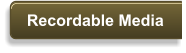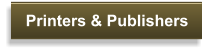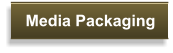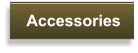click a category above, and information will appear below

Q: Which media are the best?
A: The best way to determine this is to use the highest quality name brands, such as CMC Pro (TY Technology), MAM-A and Verbatim. No media can claim 100%
recorder/player compatibility. Unfortunately, there are some incompatibilities with various devices, though this is becoming increasingly rare.
Q: The recording surface of most silver/silver cd-r's have a light-green (and some, a light-blue) hue, why is that?
A: This is a misnomer in the cd-r industry. All silver/silver cd-r's actually have a recording surface that has a light green hue or light blue hue. To differentiate between
silver/silver cd-r's and true-silver cd-r's (where the recording surface is colorless - no green hue), the manufacturers call these diamondsilver cd-r's.
Q: DiamondSilver cd-r's - what are they? Are they better quality than silver/silver cd-r's?
DiamondSilver cd-r's have a record surface which, before recording, is practically indistinguishable from the standard silver lacquer label surface. This is achieved by using a
'neutral' or 'colorless' dye, as compared to the light-green hue or other colors/variations of many other cd-r's. When a disc is fully burned, DiamondSilver cd-r's will look as
close as possible to pressed cd's (already with content). Although some people may tell you that DiamondSilver cd-r's are higher quality than silver/silver, this is simply not
true, as both type utilize the same dye (advanced pthalocyanine), with the difference being only a cosmetic issue.
Q: 48X and 52X speed is used in many product descriptions. What does this mean?
A: Where any media product description uses 48X or 52X (or other speeds) in the item name or description, this means that the cd-r/dvdr/bdr can be recorded at speeds
anywhere between 1X/2X through the speed listed in the given description, depending on hardware capability. Note that this is the certified recording speed. It's possible that
actual recording speeds may be higher or lower. Also, note that if you're unable to attain the listed speed rating, be sure to disable the 'buffer under-run' or 'just-link' (or similar)
protection in your software, to allow for highest speed recording.
Q: Inkjet printable media - how do I print on them?
A: Inkjet printable media have a top surface which is specifically designed for high-resolution color inkjet printing. You cannot print on this media with just any inkjet printer.
You'll need a specially designed inkjet printer (such as Epson Discproducer or Primera Bravo, etc.) which enables printing directly onto the inkjet printable surface.
Q: Do you have inkjet printable media that has a glossy or semi-glossy finish, instead of a matte finish?
A: Yes. If the media has a glossy inkjet printable top, it will be specified in the product title and description. You can also go to here to find our entire selection.
Q: Thermal printable media - how do I print on them?
A: For most thermal printers, media that has a shiny-silver top or a specifically designed white thermal top, will work with your single-color printer. You'll need a specially
designed printer (such as Teac, Rimage, etc.), which enables printing directly onto the thermal printable surface. For some high-end color thermal printers (such as Rimage
Everest/Encore or Teac P-55), media that has a specifically designed silver thermal or white thermal top is required to work with your full-color printer.
Q: Hub Printable media - what does this mean? What does 'stacking ring' mean?
A: The 'hub' is the center part of every disc, that encompasses the center hole of the disc. The 'stacking ring' separates the 'hub' from the 'face' of the disc. Most media used to
be made where the 'stacking ring' was identified as a small gap/indent that was used to enable discs stacked together to be separated by this slightly raised gap/indent. With the
advent of printing on media becoming ever more popular, the desire to print on a disc's complete surface, from edge-to-edge, was hampered by the fact that most printer's print
heads couldn't properly print in the 'hub' due to the 'stacking ring' creating a problem of getting in the way or causing the print from the 'hub' to the 'face' to not be smooth. Now,
most media being made by manufacturers no longer has a 'stacking ring' gap/indent on the printable side, and the entire face of the disc is level and smooth, allowing the entire
face of the disc, from edge-to-edge, to be printed. The only minor disadvantage to discs without a 'stacking ring' is that the discs may need to be 'fanned-out', prior to printing in
an autoloader.
Q: Digital Audio cd-r's (media for consumer digital audio-only cd-to-cd recorders) - what are they?
A: There are basically two types of cd-r media - 'computer media' and 'consumer audio-only media'. Computer media are designed for computer recorders (and professional
audio-only recorders). This is the vast majority of cd-r's being sold.
Consumer audio-only media are required if you have a stand alone (stereo component) audio-only cd recorder (like Philips, Teac, Harmon/Kardon, Pioneer, etc.). These are
known as 'Digital Audio' cd-r's. Media for these recorders is available for purchase from the 'Digital Audio CD-R's & CD-RW's' category. These consumer audio-only stand
alone (stereo component) recorders require these special cd-r's that conform to the SCMS (Serial Copy Management System), which is designed to stop a cd-r copy being made
from anything other than the original cd. These media are generally slightly more expensive than computer media, with the main reason being that the manufacturer pays a
royalty on consumer audio-only cd-r's to the RIAA, whereas with computer cd-r's, no royalty is paid.
Other than Verbatim Digital Audio CD-R's, most other manufacturers no longer use the Digital Audio CD-R logo on their product or product packaging. Consumer audio-only
media can be recorded to with a computer recorder, but computer media cannot be recorded to with a consumer audio-only recorder. Other than a special code that is
manufactured into consumer audio-only media (that stand alone cd recorders must identify upon insertion in order to use the media) there is no difference between a consumer
audio-only disc and a computer disc.
Q: Where can I find templates for the labels?
A: Templates for all labels are available in the product description.
Q: What does Gold Archival mean?
A: When it comes time to migrate your archived data to new media, it is devastating to find out that some of your discs are unreadable. Gold Archival discs use a non-
corroding 24 karat gold layer in the manufacturing process. This helps achieve a much higher longevity than standard, non-gold, media. Therefore, when you need to protect
your most valuable data, start by using Gold Archival discs for the longest expected lifetime.
Q: Do you have DVDR with a recordable surface in gold or another color?
A: No, all recordable DVDR, regardless of manufacturer or Gold Archival, have a purple recording surface. DVD+RW have a dark gray recording surface.
Q: Why does my DVD-R only show 4.38 Gigabytes available and not 4.7 Gigabytes?
A: There's an unfortunate confusion in the units of measurement in the DVD world. The problem is that the prefixes kilo, mega, and giga normally represent multiples of 1000
in the base 10 number system, (10^3, 10^6, and 10^9), but when used in the computer world (binary number system), they generally represent multiples of 1024 (2^10, 2^20,
and 2^30). Both Windows and Mac OS list volume capacities in 'true' megabytes and gigabytes, not millions and billions of bytes.
DVD media figures are based on multiples of 1000, in spite of using notation such as GB & MB that traditionally have been based on 1024. The 'G bytes' notation refers to
10^9. The closest ability to get an unambiguous notation is to use kilobytes for 1024 bytes, megabytes for 1,048,576 bytes (1024 x 1024), gigabytes for 1,073,741,824 bytes
(1024 x 1024 x 1024), and BB (billion bytes) for 1,000,000,000 bytes. Therefore, it follows that 1,073,741,824 (1 GB) x 4.38 = 4,702,989,189.12 = 4.7 GB.
Q: What is firmware? How do I find out the firmware version of my recorder? Where do I go to update my drive's firmware?
A: All cd/dvd/bd recorders have firmware that contains basic operating instructions enabling them to write to the wide range of disc types in the marketplace. When you insert
a disc, the writer looks for the name of the manufacturer and the speed capability. By referring to a look-up table, it finds specific writing instructions, which then determines
the optimum laser power level needed to get the best recording quality for your disc.
Drive manufacturers test recordable media from all of the major disc makers. These sample discs are used to find a "writing strategy" that is best suited for each media type.
The writing strategy governs laser power and the on/off speed needed to optimize writing quality. In addition to using the lookup table, the optimal writing power is determined
for that disc when the drive does a "test write" to a non-user area of the disc. After this information is found, the drive can finally "burn" the marks on the disc that ultimately
are transformed into the 1's and 0's of your digital information. Typically, if the disc is unknown to the recorder, the recorder will apply a generic "writing strategy", which often
will lead to sub-optimal burn quality and/or less than maximum recording speeds. If the firmware in the drive is incomplete or outdated, even the best media may not produce
acceptable recording quality.
It is quite important to regularly update the firmware of your recorder. Firmware updates can significantly improve the recording quality of your recorder and add compatibility
for more/newer media.
Q: 90-Min cd-r's (and 100-Min cd-r’s) only show as 80-Min cd-r. What's wrong?
A: All cd-r media contain tracks formed from a single spiral, starting at the inner diameter up to the outer diameter, along which data is recorded using a laser beam. In a
standard 80-Min (700 MB) cd-r, the distance between successive tracks is 1.5μm. For 90-Min or 100-Min cd-r's, this distance, called track pitch, has been reduced to 1.33μm,
allowing an increase in capacity of approximately 100-200 MB. 90-Min cd-r's have a capacity of approximately 800 MB and 100-Min cd-r’s have a capacity of approximately
900 MB, depending on recorder specifications. However, since a 90-Min or 100-Min cd-r's capacity is beyond the standard cd-r specifications, any software will only show the
disc as being 80-Min (before recording) and Windows Explorer will only show the disc as being 96.6MB - this is normal!
For Spin-X 90-Min cd-r media, check the clear hub, center of the disc, and you'll see "90MIN" is printed there in black text.
To use 90-Min/100-Min cd-r's, compatible software, like Nero Essentials, and a compatible burner are needed. To record to 90-Min/100-Min cd-r's, your burner needs to
support overburning (Windows Media Player cannot overburn, iTunes not supported) - this is the term used to identify the process in which your recorder & software can
exceed the standard cd-r recording length. In your recording software, there will be an options section where you will need to enable disc-at-once cd overburning (disc-at-once
recording is required for recording using 90-Min/100-Min cd-r). For example, check in the options->expert features section of Nero Essentials. You can perform an
overburning test with Nero CD-DVD Speed, which is part of the Nero Toolkit, and available for free trial. By trial-and-error, this software will help determine the exact length
and maximum recording speed to which your recorder can burn a 90-Min/100-Min cd-r. Additionally, for further instructions, check the MediaRange burning instructions.
Your recorder's firmware controls the maximum allowed speed. 90-Min/100-Min cd-r media is rated at either 24X or 48X record speed. However, since the track pitch has
been reduced, and the margin for error is greatly reduced, it is strongly recommended to record at slower speeds.
Q: I find that my discs get scratched, either from multiple uses or from my storage procedures, which yields a disc that eventually doesn’t playback, or has a hard time
being copied. What do you recommend?
A: Please download and follow the MAM-A recommended handling and storage guidelines.



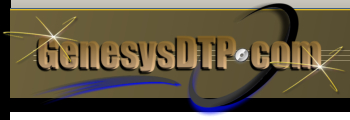
EARNING YOUR BUSINESS...One Recording at a Time!
Contact/Support
Info/Policies
Resources














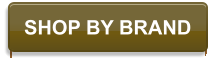













































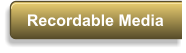
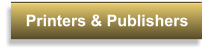
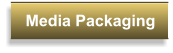
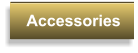

in cart







©2025 GenesysDTP.com • Est. 1997
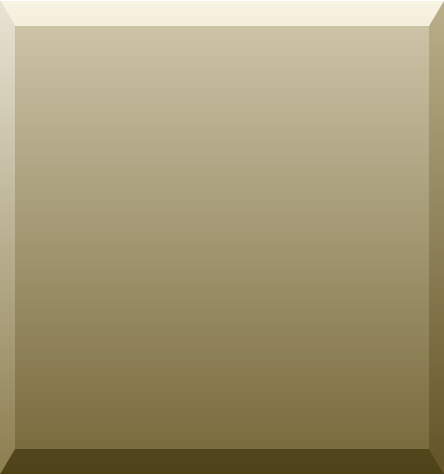
| Stock Number | Quantity | Each | Total |
|---|---|---|---|
| Subtotal | |||
Shopping Cart Quick View

Blu-ray BD-R's & BD-RE's DVD-R's & DVD-RW's DVD+R's & DVD+RW's DVD-RAM Medical Grade Archival Disc M-Disc 1000-Year Archival Disc CD-R's & CD-RW's
DVD-R's & DVD-RW's Mini DVD for Camcorders Gold Archival DVD-R's Glossy Inkjet DVD-R's Water-resistant DVD-R's
DVD+R's & DVD+RW's Mini DVD+RW for Camcorder Double Layer DL DVD+R's Gold Archival DVD+R's Glossy Inkjet DL DVD+R's Water-resistant DL DVD+R's
Inkjet Printable CD-R's Gold Archival CD-R's Digital Audio Gold Archival CD-R's Glossy Inkjet CD-R's Water-resistant CD-R's CD-R's & CD-RW's 3-Inch Mini CD-R's Business Card CD-R's Digital Audio CD-R's Black CD-R's Double-Sided Black CD-R's DiamondSilver CD-R's Colored CD-R's Thermal Printable CD-R's
Inkjet CD-R's Inkjet DiamondSilver CD-R's Inkjet Glossy CD-R's Inkjet Mini CD-R's Inkjet Gold Archival CD-R's Inkjet Colored CD-R's Inkjet Digital Audio CD-R's
Disc Printers Disc Publishers Disc/USB Duplicators Inkjet Cartridges Thermal Ribbons USB Flash Drives Other Hardware
Single Jewel Cases Double Jewel Cases Multi-Disc Jewel Cases Slim Jewel Cases Mini Jewel Cases Digi-Trays
Paper Sleeves Plastic Sleeves Resealable Plastic Wrap Sleeves Tyvek Sleeves Shrink Bags Recycled ReSleeve/RePlay